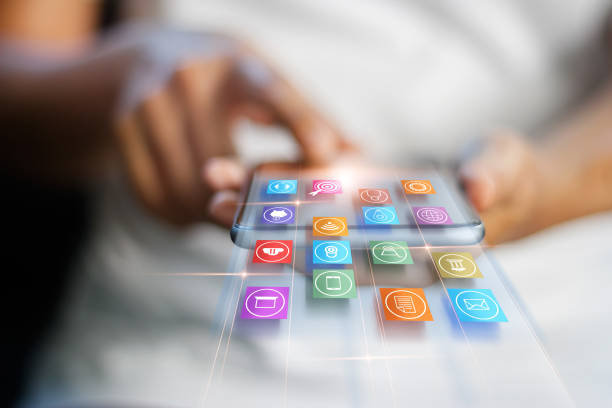To create a website in WordPress, you can use a paid or free theme that is most suitable for design and functionality. But work on serious Internet projects often requires the introduction of new elements or the addition of unique functions not provided for by the authors of the topics. To expand the capabilities of webmasters, there are page constructor plugins that allow you to create site elements and even personalize the theme of the framework from xd to WordPress without affecting the theme code.
The designer is installed on an existing site created with an established theme or obtained by self-imposition. It can also be installed on an “empty” WP. After installation, it becomes possible to typeset any pages, composing them from blocks-widgets that are included in the package of the designer. Widgets are a kind of designer parts that make up a full page. Each widget has a set of settings, so you can convert it to your requirements.
Elementor – website and page builder
Elementor is the most popular designer plugin. It is actively developing, improving, which provides it with maximum relevance and competitiveness. Its capabilities are quite enough to create not only new pages, but also whole topics.
Description
Elementor Designer is compatible with all WordPress themes. It is universal – it can be applied in the development of an online store, landing page, representative site, any other online project. Management is carried out through a convenient admin panel. Elements are placed on the desired areas of the page by dragging and dropping. No programming skills are required to use this plugin.
Installation
To be able to use Elementor you need to install it on WordPress just like any plugin. The easiest way to do this is through the platform console. First, you need to go to the “plugins”, go to the “add a new” tab, and in the opened directory find Elementor (you can use the search bar). After that, on the plug-in card, click the install button. The downloaded plugin will appear in the list of extensions. For it to work, you need to activate it.
Create the First Page of your Website
Now after installing Elementor, you have to add a page by clicking on Pages>>Add New. Thereafter, name the page as “Home” and save it in the draft. There you will see “Edit with Elementor” option where you can edit your homepage easily with the PlugIn.
It is recommended to use Pre-made templates of Elementor. It is the easiest and fastest way to design your first page. Although, you can customize it by yourself still using the pre-made templates is the best option.
In order to add the template to your website, just click on “Add Template” and select one that you find useful to your website. Click on Insert and that’s it.
Now you just have to customize the template. When you place your cursor over the template, you will see the edit and customize options to manage the template. It is suggested to keep your template with full-width.
At last, just make the changes manually in the template by replacing texts and images by the one related to your business or website purpose. Change backgrounds and colour the fonts to make your website more attractive and fascinated. Last but not the least, Save the changes.