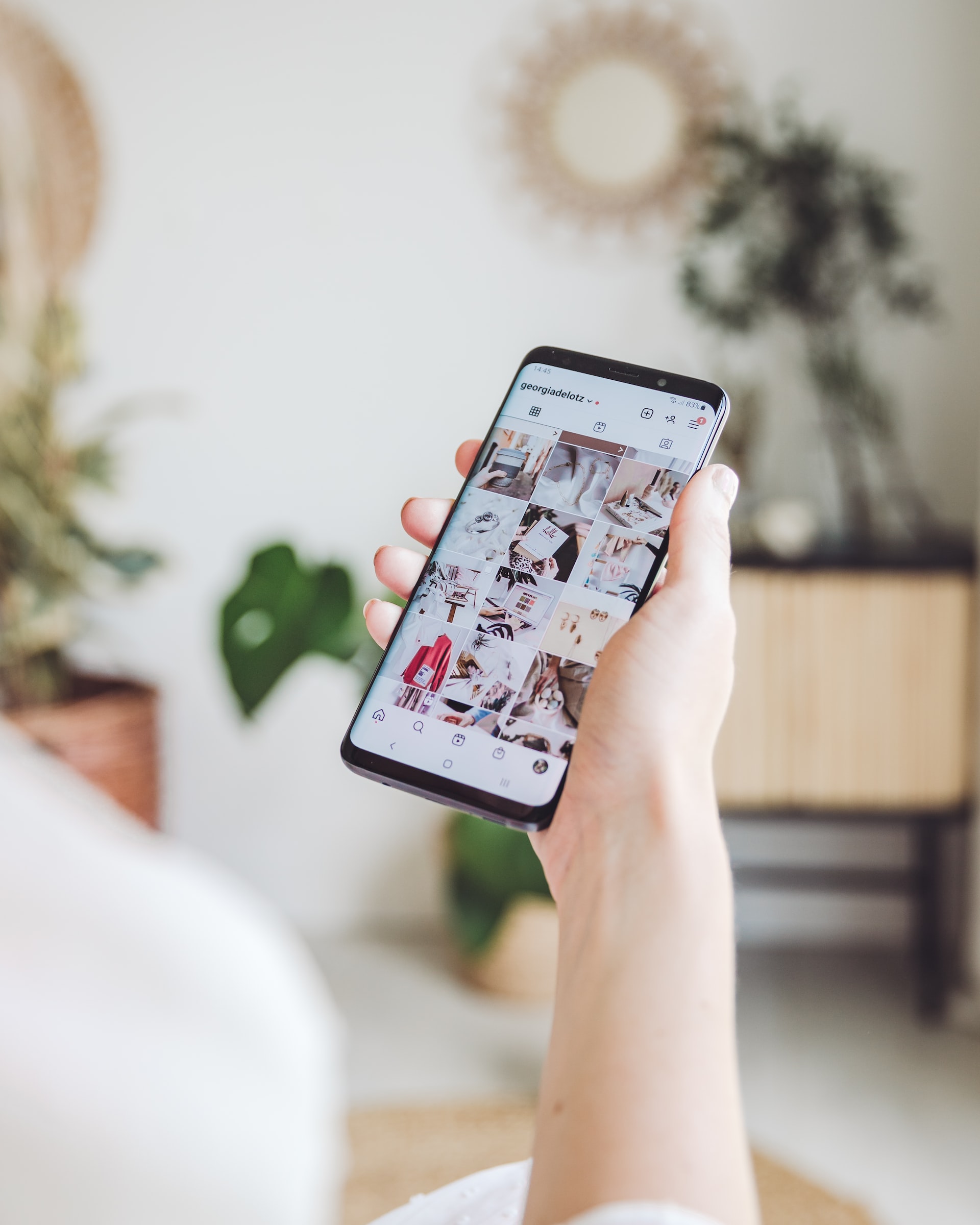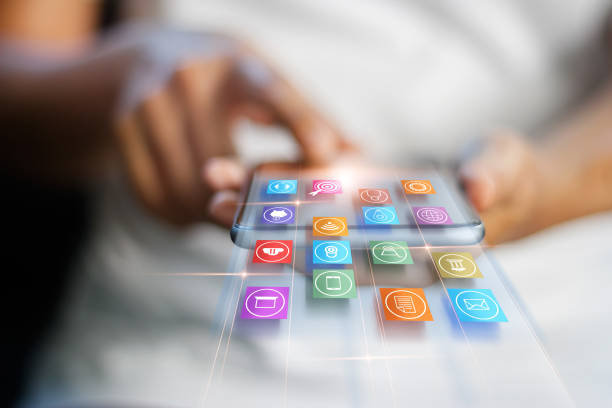If your Instagram couldn’t refresh the feed white screen, there are a few things you can do to fix the problem.
First, make sure you have a stable Internet connection. If you’re using a cellular data connection, try moving to a different location or connecting to a Wi-Fi network.
If your connection is stable, the next step is to force quit the Instagram app and restart it. On an iPhone, you can do this by double-pressing the Home button and swiping up on the Instagram app preview. On an Android device, you can force quit the app by going to Settings > Apps > Instagram and tapping Force Stop.
If restarting the app doesn’t work, the next step is to clear the app’s cache. On an iPhone, you can do this by going to Settings > Safari > Clear History and Website Data. On an Android device, you can clear the app cache by going to Settings > Apps > Instagram and tapping Clear Cache.
If clearing the cache doesn’t work, the next step is to uninstall and reinstall the app. On an iPhone, you can do this by holding down on the Instagram app icon until it jiggles and tapping the x. On an Android device, you can uninstall the app by going to Settings > Apps > Instagram and tapping Uninstall
If your Instagram couldn’t refresh the feed ban, the next step is to contact Instagram support.
Causes for the Instagram Couldn’t Refresh Feed Message
If you have the same question- Why is my Instagram blank and saying couldn’t refresh the feed? It can be frustrating, and can happen for a variety of reasons. Let’s take a look at some of the most common causes for this error, and what you can do to fix it.
- Poor Internet Connection
This is the most common cause of the “Couldn’t Refresh Feed” message. If your internet connection is weak or intermittent, it can cause this error. Check your WiFi signal or cellular data connection and make sure it is strong and stable.
- Server Issues
Another common cause of the “Couldn’t Refresh Feed” message is server issues. If Instagram’s servers are down or experiencing issues, it can cause this error. You can check the status of Instagram’s servers here.
- Outdated App
If you’re using an outdated version of the Instagram app, it can also cause this error. Make sure you’re using the latest version of the app by updating it from the App Store or Google Play Store.
- Full Cache
If your device’s cache is full, it can also cause the “Couldn’t Refresh Feed” message. Try clearing your cache to see if that fixes the issue.
- Buggy App
If the Instagram app is buggy or poorly coded, it can also cause this error. The best way to fix this is to delete the app and reinstall it.
These are some of the most common causes of the “Couldn’t Refresh Feed” message on Instagram. If your Instagram still couldn’t refresh the feed white screen error, contact Instagram support for more help.
Instagram’s Cache Is Full
If you’re anything like me, you’re constantly snapping photos on your phone and posting them to Instagram. And, if you’re anything like me, you’ve probably run into the dreaded “Cache is Full” error message at least once.
Fortunately, there’s an easy fix for this problem. All you need to do is clear your Instagram cache.
Here’s how:
- Open the Instagram app and go to your profile page.
- Tap the three dots in the top-right corner of the screen.
- Tap “Clear Cache.”
- That’s it! Your cache is now cleared and you can continue posting photos to Instagram.
Also Read :Strategies For Optimizing Business Performance